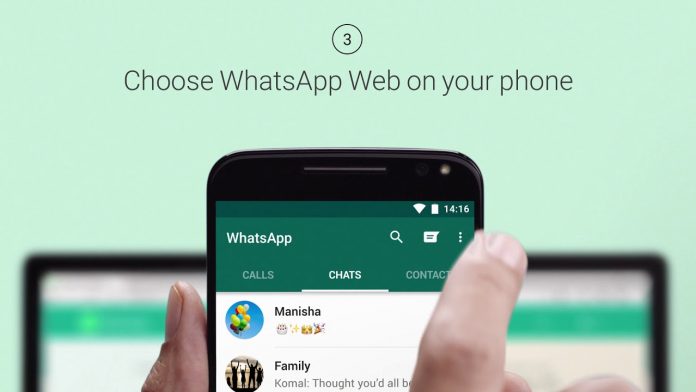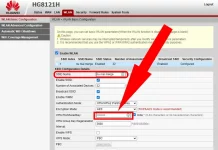Don’t know how to open WhatsApp on your laptop or PC? It’s not a big thing to worry about. Because you are in the right place, this article will let you know about all the WhatsApp methods on your laptop or PC. It will also help you to understand all the features of WhatsApp on your computer or PC. Just stick to this for the next 5 to 10 minutes to know everything you want to know.
As we all know, WhatsApp is the most popular medium of communication. No matter where you are right now, your beloved ones are just on a tap away. You can be in touch with your beloved ones via message and also via call. It will not only provide you with the facility of audio calls. You can also place video calls.
Besides these things, if you are busy with your office work and want to be in touch with your friends or family, WhatsApp allows you to open Whatsapp on your laptop or PC. Another benefit is that if your boss sends you some files that are not compatible with your phone, you can open them on your computer or PC by opening WhatsApp on your systems. Now the main thing is how to open it? This article is all about how to open it. It will facilitate you by providing different methods.
Methods of opening WhatsApp:
There are two methods available for you to use WhatsApp on your systems. These are:
- By downloading the WhatsApp desktop app.
- By opening WhatsApp web on your Laptop or PC.
Method 1:
As you read, there is an app you have to download first to use WhatsApp. But the thing to be kept in mind is that only Windows 8.1 or higher and macOS 10.10 or higher can avail this facility. Both have different ways. Follow the following steps to make it possible.
For Windows 8.1 or higher:
- First, open the browser on your laptop or PC.
- After that, search WhatsApp, download the web page, and open it.
- After opening, click on download.
- The .exe file will be downloaded to your system.
- Open this file and install it.
- After the installation process will complete, launch this on your system.
- Then you have to open your WhatsApp on your mobile, go to settings and tap on link new devices, and scan QR code.
- After completing all the steps, you will be able to use it on your laptop or PC.
For macOS 10.10 or higher:
Mac users can also avail of this facility by following the below-mentioned steps:
- Open the browser on your system and search the WhatsApp download page.
- Select the option “Download for mac.”
- After downloading the file, install it.
- So, After installing, run this.
- After that, a QR code will appear on your screen.
- Then open WhatsApp on your mobile and click on link new devices from settings and scan QR code.
- After completing all the steps, WhatsApp will unlock your laptop or PC.
Note: Important to remember that you have an active internet connection in your mobile phones to keep connected your WhatsApp to your laptop or PC.
Methods 2:
The easiest method to use WhatsApp on your system is through the WhatsApp web. To make it possible to use, you have to follow the below steps.
- Open WhatsApp Web from any browser of your laptop.
- Scan QR code by using your phone.
- Your WhatsApp will be ready to use on your laptop or PC.
Note: Again, you have to keep your phone connected with a stable internet connection.
This is all about how to open WhatsApp on your laptop. All the information mentioned in this article is up to date and real. Please read them carefully before implementing them.
Also read: How to Reduce PDF File Size