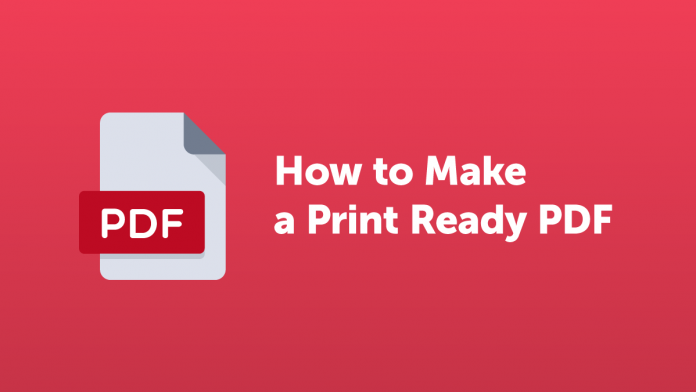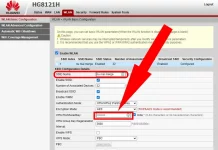Among the most inflated keywords that you can type on Google for sure, creating a PDF file is among these; you can export files to PDF in many ways and realize it just com this article with that of others. PDF acronym for (Portable Document Format) is the most popular format on the web for exchanging documents, along with the one for compressed (zip) files.
How to make a pdf
Introduction
We can export files to PDF in many ways; all you need to do is spend ten minutes of your precious time reading this guide for creating PDF files. Today’s technology, compared to the past, allows us to create a PDF file from any device and different modes; below, I will indicate how to do it:
- free online through some websites,
- from PC with open source and non-open source programs,
- via phone applications.
How to create a PDF file with Word
Let’s start to see how to create a PDF file with Word, which is one of the most installed software in the world for Windows systems from Microsoft:
Open Word with a double click of the left mouse button from the desktop if you have created a shortcut or from the Start menu of applications.
Once the program is opened, you will find the worksheet in front of you ready and insert at least some text to create a test file.
With the tip of the mouse, move to the top left and click on the main menu, and once the drop-down menu opens, press on Save as.
At this point, you will see another menu open with different options for saving; select PDF or XPS format and then confirm with a left-click.
Finally, the Explorer window will open,, and you will need to assign the path and file name before clicking Publis.
Clarifications
We want immediately point out that from the version after 2007, Microsoft Word Office allows you to export PDF files without installing the add-on or installing a virtual printer as in the 2003 version. Word is a Microsoft video writing program and is part of the Office Suite, a set of valuable programs for the office, widespread. Unlike other free solutions like Apache OpenOffice or LibreOffice, Word will not allow you to create PDF files without a license. Otherwise, the files can be opened, rea,d, and printed but cannot be made. We close this paragraph on versions by saying that Microsoft Word is also available for Mac but not Linux.
Software to create PDF
Among the free software to create an Office-like PDF file, Open Office is the one that comes closest! Apache Open Office and multi-platform, this means that it runs on most operating systems in circulation.
Install the software to create a PDF
If you don’t have OpenOffice,e you can download it at this link. Once the download has been completed, start the installation by following the guided procedure through the Wizar. To open the program in Windows, double click on the icon from the main applications menu; once started, press on create text document to open the OpenOffice worksheet. At this point, make the file (a hypertext); when you are done,e you will need to export the document in PDF format using one of the following ways:
- With the tip of the mouse or touchpad, go to the top left of the File menu item and click to open the File menu.
- Search and select among the options export in PDF format, confirming with a click of the left mouse button.
- At this point,t an advanced export options window will open; if you do not have special needs such as creating a password to open a file, continue by pressing on Export at the bottom right (at least for the first few times).
- When the new window opens, please select the file path where you want it to be saved and in the box below assign a name to the file; then confirm by clicking on Save at the bottom right and wait for the conversion and export process.
- At this point, to check if the file has been exported correctly, open it with a double click! Remember that you will find the file at the path you assigned in the previous step.
Export files to PDF with one click
The software allows us to export the file by clicking on the sixth icon starting from the left positioned at the top below the menu bar; the hero is recognizable by the shape of a gray sheet with a red rectangle and three letters (PDF) written in miniature. Click the icon in question and perform the same steps as indicated above from the fourth point onwards.
Export a PDF file with LibreOffice
Another valid and alternative solution is LibreOffice. This software is also free and allows you to do many things and create PDF files; this complete suite of office programs can be installed on all operating systems. To download the software to export PDF files, you could do it directly here.
LibreOffice installation from Ubuntu Software Center
Suppose LibreOffice is not already installed on Ubuntu. In that case, you could fix it by downloading it directly from the Ubuntu Software Center by proceeding as follows: from the menu on the left,t click on the icon in the shape of a shopping bag. When the application opens, type in the text box ( Libre Office ) and then press enter to start the installation through the wizard until the end.
PDF creation procedure
To create a PDF file, select from the programs offered by Libre Office Writer, suitable for video writing, proceeding as follows:
- Double-click the Libre Office Writer icon from the desktop if you have created a shortcut, or from the leading men, you select LibreOffice and then double click to start the suite and finally click on Writer to start the program.
- When the program is loaded,d you will see the worksheet; at this point,t type the text, insert images, links,s, and geometric shapes in the sheet.
- Once you have finished unleashing your creativity by exploiting the full potential of this program, you need to carry out the conversion and export steps.
- Exporting files to PDF with LibreOffice
The file has been created, and it is necessary to convert it by exporting the file to PDF; this can be done in two different ways.
Drag the top left mouse tip to File and click to open the options menu.
Among the different menu items, select Export as, and a submenu will open where you will find other options, including export in PDF format; or export directly to PDF. In the first case, it allows us to add advanced options for saving.
Continue by positioning yourself at the item, on export directly to PDF, and click with the left button; at this point,t the Explorer window will open,n, and you will have to assign path and file name.
Remember that if you are using Linux Ubuntu and want to save the file on your desktop,p you will have to select the Desktop item in this last step.
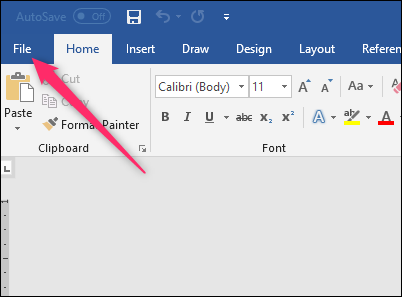
Export PDF with one click
The second way to create a PDF file in LibreOffice Writer is effortless and is done in the following steps.
From the top menu, find the light gray icon with a small red symbol; in some versions of LibreOffice,e you will also find below miniature writing with the three initials in PDF capital letter.
Continue by hovering over it, and you will be shown a text hint that says: Export as pdf.
Now press the icon, and the save window will open, and you have to assign both the path and the name to the file.
Remember that, unlike Windows, Linux Ubuntu, you will need to select Desk if you want to save the file on your Desktop.
Convert a PDF file online
If you don’t have any software installed on your PC, but you have files you want to convert to PD, in that case,e you could use some online services to do it! E.g.:
Connect to this site; then select the type of file you want to convert from the top menu choosing between a Word, Excel, Powerpoint, or an image file.
Click on the central link in the box below the icons of the file type chosen for conversion.
In the window that opens, select the file from your computer that you want to convert to PDF, then click on Open and wait for the export.
At the end of the conversion, click on the Download button and when the Explorer window reopens, choose the file path and then press Save.
The site allows a conversion every twenty minutes; otherwise, it is possible to subscribe to a paid subscription to circumvent this constraint.
Conclusions
Now you know “how to create a PDF file, so I have to wish you good work.
Also read: how to cut pineapple